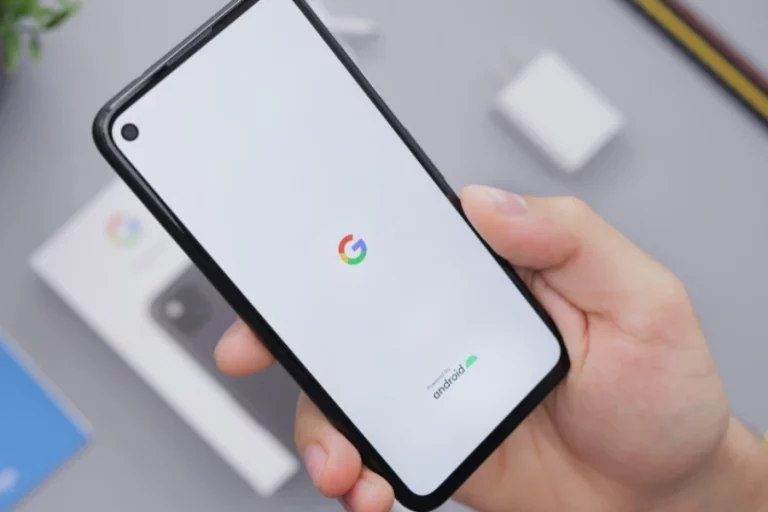Some people can’t let go of their old car radio for the stereo sound, and perhaps the sentimental value. A car stereo gets power from the car battery. So, when it’s out the dashboard, the question of powering it becomes inevitable.
It’s possible to use a car stereo outside your car. However, plugging it into your wall socket won’t work. This article will show you ways to power your car stereo outside it’s original position in the dashboard..
How To Power A Car Stereo Without Car Battery
All car stereos run on 12 volts DC, which you can get from another car battery, a desktop power supply, or a battery charger.
Connecting to a car battery:
To power your car stereo, connect its terminals to the terminals of the DC supply (positive to positive and negative to negative).
To connect a car stereo to a 12-volt DC battery, first, find the power wires of your car stereo. Most car stereos come with three power wires – red, yellow, and black. Some aftermarket stereos may feature varying color codes.
Next, turn on your DC source and check the voltage output using a multimeter. What you need is 12 volts.
Connect the stereo wires to the DC power source’s positive (red and yellow) and negative terminals (black). Ensure you turn off your DC source before you do this. You can now turn the power back on the DC source. Your stereo will start playing sound.
Caution:
Ensure the negative and positive are not in contact with each other when making the connection.
Connect to a battery charger:
You’ll need some tools to make nice and tidy connections. They include alligator clips, crimping tools, and a wire cutter. Cover any connections with insulating tape to keep them safe.
To connect your stereo to a battery charger, link the radio wires to battery charger terminals. Remember, the red and yellow cables should connect to the positive terminal and the black wires to the negative terminal.
You must have detached the stereo from the dashboard by now. You’ll notice the wires emanating from the rear. Place the stereo beside the battery charger.
Don’t place the charger on a bare floor. A wooden floor or any other insulated surface is acceptable. Now let’s get to work.
Follow the steps below to join your car stereo to a battery charger.
- Use a wire cutter to remove the cables’ insulation and expose the wires. You should see red, yellow and black wires.
- Join the red and yellow wires and clip them together with a crocodile clip. Then crimp the joint with a crimping tool.
- Now, let’s attend to the black wire. Remove the insulation and crimp it on a crocodile clip. Before we proceed to the next step, turn off the battery charger. At this point, we have two crocodile clips – the red and yellow as positive and the black as negative. It’s time to make the connection.
- So, connect the red and yellow clip to the charger’s positive terminal and the black clip to the negative terminal.
- You can now switch on your battery charger. The car stereo will buzz to life. Before turning on the battery charger, you should tape all exposed copper connections. Also, double-check that the positive and negative wires are not touching each other.
Connecting your car stereo at home:
You might think it’s as simple as plugging your stereo into the electric socket at home. However, it won’t work because it’s an alternating current. Remember we stated that car stereos require 12 volts of direct current.
All the appliances at our home use AC voltage whereas car stereo run at 12 volts DC voltage. As a result, you cannot directly plug your car stereo cables into a wall socket at home.
So, what do you do? Since what you have on the home socket is alternating current, you’ll need to convert it to direct current. So, you’ll need an AC converter with a 12V output. A PC power supply or even a mobile charger will suffice.
So, if you have a mobile charger that meets the requirements, let’s walk through the steps.
- Cut the end of the cable that plugs into your phone. The cable should contact two wires, a positive and a negative terminal.
- Join the positive wire of the mobile charger to the car stereo’s red and yellow wires and the negative wire to the car stereo’s black wire.
- You can now plug the charger into the socket. Your car stereo will come on.
That said, what do we know about car stereos? Let’s have the scoop.
About Car Stereos
Automobile stereos have been around since 1930 when Motorola produced the 5T71, the first commercial car radio. Since then, automotive audio has progressed from single speaker AM radio receivers to advanced systems capable of playing music and other entertainment from live and recorded sources.
Today, many systems can play music from several audio sources, including the radio, CDs, iPods, USB flash drives, SD cards, Bluetooth audio, and hard disk drives.
Components Of A Car Stereo
Automakers have improved their OEM systems in recent years. Regardless of complexity, all automotive audio systems include three primary components.
The first component is the radio, or “head unit,” which controls the signal to drive the third component, the speakers.
The head unit:
A car’s head unit regulates the system volume and audio sources. A high-end automobile audio system has many electronic parts. Due to limited car space, automakers must combine these components in a single head unit.
For a long time, the only audio source in a car was AM radio. The head unit evolved to include the FM radio, cassette player, and even a CD player. Modern factory head units can receive Sirius or XM satellite radio. HD Radio improved AM and FM sound and provided information and different stations.
Head units may also operate media players like iPods or explore a USB flash drive linked to the stereo. Bluetooth-enabled headsets can play music wirelessly streamed from a compatible phone.
Aside from volume, most head units have basic tone settings like bass and treble to customize the sound to your preferences. Many audio systems use signal processing that adjusts the volume based on the vehicle’s ambient noise. OEM audio systems with separate subwoofer and volume controls are available.
The amplifier:
A car radio system needs an amplifier to power the speakers and provide sound. A preamp and a power amplifier work in tandem to amplify audio signals.
The preamp boosts the signal from an audio source such as a radio or CD player to make it compatible with the power amplifier’s input. This high-level signal then moves to the power amplifier, which drives the speakers and produces sound.
Many head units have a built-in low-power amplifier that may “drive” smaller speakers. This reduces the audio system to a head unit and a few speakers.
However, better sound requires more powers. Due to their size and heat, higher-end systems feature separate power amplifiers positioned away from the head unit.
Speaker:
Speakers use an amplified electrical signal to create sound by moving the speaker cone back and forth. A speaker cone provides the vibrations that humans sense as sound. The human ear detects these vibrations in the range of 20 to 20,000 Hz.
The simplest car speakers are “full range” and cover the frequency spectrum. Covering the entire frequency band eliminates bass response and dulls upper frequencies. Using a variety of speakers, each reproducing a different range of sound improves sound reproduction.
Woofers and subwoofers are large speakers that only play bass. Midrange drivers handle mid-range frequencies.
Some systems use a specialist midbass driver to address low bass and midrange frequencies. Less specialized drivers produce higher treble frequencies (tweeters).
Two speakers of varying sizes mount on one frame to produce a two-way speaker. So, a coaxial speaker has a small tweeter atop a small woofer, with the drivers combining to form a full-range speaker.
The speaker architecture could comprise one or more subwoofers paired with tweeters, midranges, and midbass drivers in more advanced systems. Many high-end systems additionally use a single midrange or tweeter (or both in the center of the dash as a center channel to enhance the front soundstage.
Some Features Of Modern Car Stereos
CarPlay and Android Auto:
CarPlay and Android Auto bring your favorite phone services to your automobile (navigation, calling, and music listening).
Bluetooth: When used with a compatible phone, Bluetooth allows for hands-free calling and music streaming. Even if you don’t need it, be sure your new stereo has it.
GPS Navigation: Navigational stereos assist you in finding your way. Much larger than a phone or most portable navigators. You also get touchscreen controls for your stereo.
Touchscreen controls:
Large screens, built-in capabilities, and easy viewing are just a few benefits of using a large-screen receiver.
Conclusion
You may want to retain your old car stereo and use it at home. You’ll discover that plugging it into your wall socket doesn’t power it up.
The reason is that all car stereos require a 12 volt DC power source to work. So, you’ll need to connect it to any power source that meets this requirement.
A car battery, a battery charger, or even a PC power supply are excellent options. And if you must use your wall socket, you’ll need an AC converter that can output a 12-volt current.