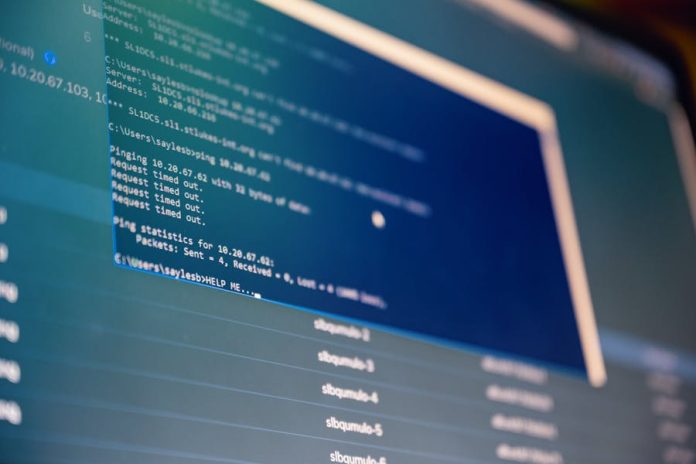In this era of computing, data corruption is now a common problem that may lead to the loss of valuable information.
Access databases are no exception; users are always in for a nightmare when they become corrupt. However, fixing corrupt Access files has become easier with tools like Stellar Repair for Access.
This access database repair tool scans and repairs corrupt Access database files, thereby recovering all the contained data.
Stellar Repair for Access can effectively fix access file corruption issues, whether minor or major.
Read on to learn how to use this tool to fix corrupted access files and much more about it.
What Is Stellar Repair for Access
Stellar Repair for Access is a robust tool that repairs corrupted Microsoft Access MDB and ACCDB files, restoring their integrity. The repaired database files are saved in their original default locations or user-specified folders.
Stellar Repair for Access smoothly handles all hardware failures, software conflicts, and inconsistent database designs. It also allows users to recover important data while maintaining the smooth function of their MS Access Databases.
Common Database Errors that Can Be Fixed by Stellar Repair for Access
Stellar Repair for Access is equipped to handle a variety of common errors that can plague your Access database. These errors include:
- Microsoft Access has encountered a problem and needs to close. We are sorry for the inconvenience.
- The Microsoft Jet Database Engine cannot open the file.
- Unrecognized Database Format
- Unexpected error 35012 (opening file) (possibly network-related corruption)
How to Repair Corrupt Access Files using Stellar Repair for Access?
How can you fix corrupt MS Access files using Stellar Repair for Access? Here’s what you need to do.
Step 1: Start Stellar Repair for Access and click Select Database from the home tab. Locate your corrupted database file and press the Repair button.
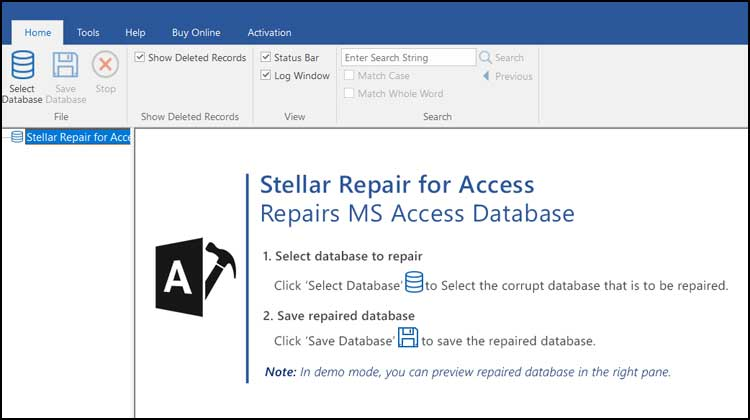

Step 2: Monitor the repair progress. Upon completion, a confirmation will pop up indicating the issue has been successfully resolved.
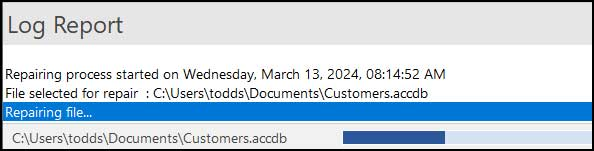
Step 3: The fixed database will automatically load in the software. You’ll see a list of forms, tables, and reports indicating that the repair was successful.
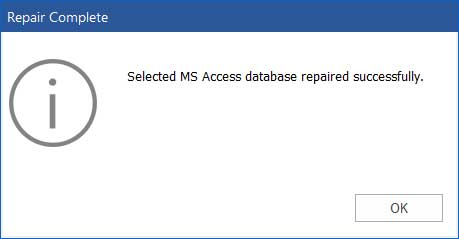
Step 4: To save the log file, click on the Tools tab > and then on Save Log. The tool will save the log file as a text file for future reference.
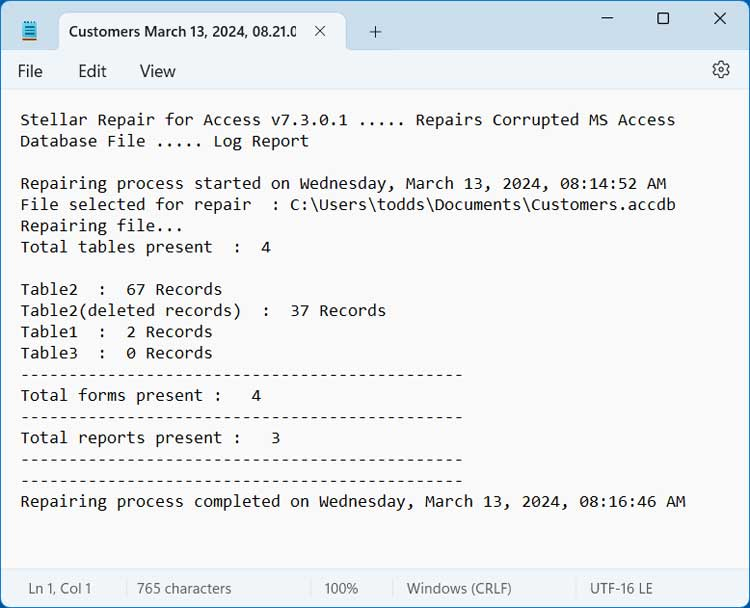
Step 5: To use the repaired database, click on the “Save Database” under the “File” option. You can choose the default or specify your storage location.
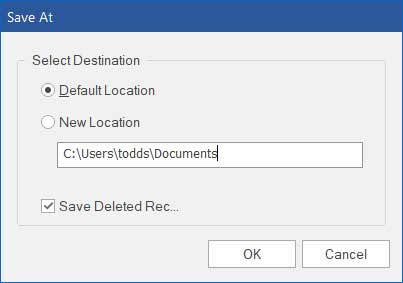
Image from onlinecomputertips.com
By default, the option to Save Deleted Records is Checked. Uncheck it if you don’t want them in the recovered file.
Step 6: The tool will save the fixed database using the original file name, with “Repaired” added at the beginning.
What Else Can Stellar Repair for Access Do?
Beyond fixing common errors, Stellar Repair for Access offers a suite of features to restore your database to its full functionality.
- Comprehensive Repair of MS Access MDB/ACCDB Files—This software effortlessly restores both ACCDB and MDB files, recovering all damaged objects, essential properties, and relationships.
The software ensures the integrity of your original database by saving all data to a new file.
- Preview Database Objects for Verification – After scanning and repairing your ACCDB/MDB file, you can conveniently preview database objects directly within the main interface.
This allows you to verify the consistency of your recovered data, ensuring accurate restoration.
- Effortless Restoration of Linked Tables – The tool can seamlessly recover all linked tables from various sources, including other Access databases, OLE DB or ODBC data sources, and SQL databases. It allows for the complete restoration of your database’s interconnected elements.
- Retrieval of Deleted Records – Expertly recovers deleted records from your Access database, including those intentionally or accidentally removed.
These records are restored to a separate file for easy identification, ensuring no data loss occurs during recovery.
- Extensive Recovery of Database Elements – Conducts a thorough scan of your affected database file to retrieve all information, including Queries, Indexes, Tables, Forms, Modules, reports, and ‘Calculated’ data types.
Even password-protected forms and modules with underlying VBA code can be recovered seamlessly.
What Are the Main Causes of Corruption in Microsoft Access Databases?
To prevent future issues, knowing what leads to database corruption is important.
- Hardware failures—When computer hardware malfunctions, such as a sudden power loss or a broken hard disk, it can cause data corruption in the access database.
These hardware failures may lead to incomplete reads or writes to database files, damaging or rendering them inaccessible.
- Software conflicts – When incompatible software programs are installed on the same system, they might interfere with Access and its associated files. This can result in data corruption and errors in your databases.
- Improper DB design—An improperly designed or structured database may lead to data inconsistencies, logical errors, and, ultimately, corruption.
These include poorly defined relationships, inappropriate use of data types, or insufficient normalization that may gradually bring about database corruption.
- User errors – Accidental erasing of data, replacing information when updating files, or wrong use of features in Access can destroy your database through damage to its contents.
- Virus attacks—Virus infections and malware corrupt access files, making them unreadable or resulting in permanent loss of information.
Conclusion
Stellar Repair for Access makes everything simple, enabling recovery of all your valuable records quickly and efficiently.
Stellar Repair for Access provides a comprehensive solution for unrecognized database formats, Jet Database Engine errors, or accidental crashes.
It repairs and restores ACCDB and MDB files, recovers deleted records, fixes linked tables, and solves minor and major corruption.
Following the simple steps outlined in this guide, you can easily navigate the repair process and get your database back to optimal functionality.