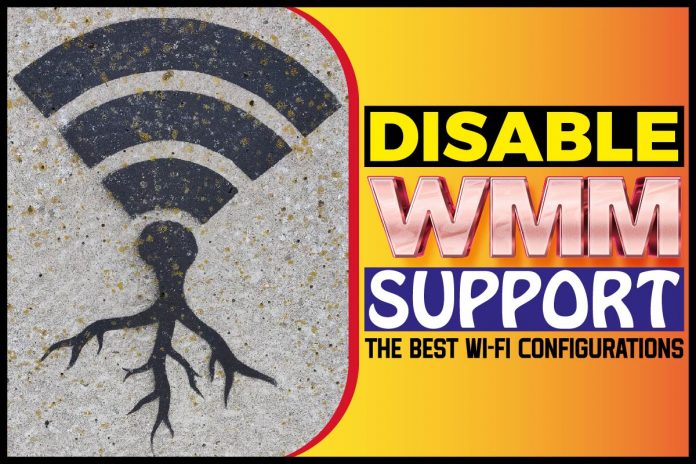WMM is a common term in wireless Wi-Fi networks, and it is a setting you will come across when setting up your Wi-Fi network. The router will ask you to either enable WMM or not without details on what it is.
You need to know what this setting is to gauge whether you should enable it or not. You also need to understand all the network settings your router has so you can optimize it for the best performance. Let’s get right into it;
Disable WMM Support
WMM is a feature that allows your router to rearrange packets based on what they contain. This means that it gives video and audio higher priority over other forms of data that you download from the internet.
On the internet, all data packets are treated equally regardless of the size or data type. Your router can change these to make the network work better for you.
If you disable WMM support, it will leave the packets to come into your router the way they were ordered.
This means that all the content you download will come in at the same speed, which can be good or bad depending on your situation.
There is no problem with disabling it; it is all a matter of intended use. If you plan to use your Wi-Fi network to stream videos and listen to music, you should leave the WMM support enabled.
This means that the router will prioritize the media; thus, you are unlikely to experience any buffering as you watch. All video files will be given more speed and bandwidth than any other download file.
In some routers, this prioritization may slow down other downloads, especially if the signal is weak. You will notice this if you have another device connected to the same network and use it for a download or gaming.
The game is likely to buffer while the video streaming works fine because it dedicates its speed to the router.
If you want to do something else, say download Steam games or download a huge file, you should consider disabling WMM support.
Most routers will give you better general performance when you disable WMM, so it is worth considering.
To sum it up, if you want to use your router for streaming videos and audio, you should enable WMM support to boost the performance.
You can use a browser on your laptop or computer to access your router’s settings and enable or disable WMM support.
Go to www.routerlogin.com and enter your router’s username and password. Go to QOS setup under advanced settings and change the WMM settings to your preference. When doing this, make sure your device is connected to the Wi-Fi you are configuring.
What Settings Should You Change In Your Router?
Most people use wireless routers to get access to the internet at home or work. When setting up, most people look at the password and change it along with a few settings; then, they ignore all the other numerous settings that come with it.
Does it make sense to go rooting around in all the settings? You shouldn’t blindly experiment with the settings, but tweaking a handful of these settings could make your experience better. Here are some of the most important settings you should look at;
Security
Whether you are using Wi-Fi at home or work, you need to secure your network from hackers to safeguard your data and information. You might have already set up your password, but not all encryption settings are the same.
You should switch to WPA/WAP2 encryption if you haven’t already. Other encryption options are less secure, especially WEP. Any hacker with a low powered laptop can breach WEP encryption and access your data.
Make use of the guest network option on your router. This way, visitors can use the internet, but they won’t access files on your computers or internal network.
You can have a different password for each network, so you don’t share your main network password. You can even limit speed and data access to control the data spent by those who aren’t on your main network.
Performance
Most routers can broadcast on both 2.4 and 5 GHz bands. If you want the fastest speed, you ought to select 5GHz since it has a bigger bandwidth.
This means it will not get congested even if there are multiple users connected with numerous simultaneous downloads.
The problem is, 5GHz has a smaller range, and it might not be supported on older devices. So you might want to test your speeds before switching permanently to 5GHz. If your connection is fast, you might not even notice the difference yet compromise your range.
The channel is the actual means through which data moves in and out of your device. You might want to make some changes in this compartment, although most routers pick a channel for you.
A congested channel could cause slow speed, especially if there are other Wi-Fi networks in the area. Use a Wi-Fi analysis app to see which channels are the clearest and select a channel appropriately.
Configuration To A DNS Server
The DNS is a set of servers that your system uses to find the IP addresses of websites so that you get the right site.
Your ISP already provides you with a DNS service, but third-party DNS providers can enhance speed and security.
This is an addition you should look into if you notice a long delay between when you type in a web address and when the screen loads.
Adding a preferred, more efficient DNS to your router will improve your speed by a significant amount.
You use a VPN service for the same purpose. This way, the VPN will securely route all data to your device. You have to go to the specific VPN server to see which settings will work best for your device.
What Is A DNS Service?
Computers don’t use names like humans; they use a series of numbers to identify each other over a network. One of the numbers used forms a computer’s IP address, and each computer has its unique IP address.
Humans cannot understand the system of numbers, mostly binary, used by a computer. To bridge this gap, engineers developed the Domain Name System (DNS). DNS resolves a domain name into an IP address to make it possible for both humans and computers to understand.
If you type a web address into your browser, the DNS will convert this name into a number since it’s the only thing a computer can comprehend. With the millions of websites on the internet, we can’t memorize the IP addresses of each website.
The DNS server uses the number and IP address to search its database and bring you all the sites that match the address.
Once it finds the IP address, it will convert it back to a domain name and present it to you in letters you can understand.
How A DNS Fetches Results Of A Search
Having a reliable DNS service is a big part of getting the best internet with the fastest speed. But how does a DNS affect the speed of your internet? We need to understand how a DNS service works in retrieving a website you requested.
DNS is a phonebook for websites. When looking for a number, you don’t look for the number; first, you search for the name and from the name, you will get the number. A DNS service uses the same system when searching for your files.
Your computer searches for the IP address in its cache, and if it doesn’t get it, it will forward the request to a resolver server. If this server does not have the IP address you searched for, it will pass the query to the root server.
This server will redirect the resolver to another location to find the IP address you searched for, the TLD server. The TLD will send the resolver to Authoritative Name servers, which know everything about the domain.
The server will respond with the IP address for the website you searched for, and it will get fetched for you. You, therefore, need a fast internet browser to get through all these steps in milliseconds.
Conclusion
WMM support is a feature that is enabled in most routers since most people use routers to stream video and audio.
WMM prioritizes media files like video over other downloads to make for a better streaming experience.
If you use the internet to do anything other than streaming, it is probably a good idea to disable WMM support since it might slow other downloads down. You can also make some changes to your router settings to improve its performance.
The security of your network is also important. If your network is not secure, a hacker could breach it and take sensitive information out of your network. They could also use your Wi-Fi for criminal activities and get you in trouble with the law.
You May Like These Articles As Well:
Why Does Steam Always Update: Everything You Need To Know About Steam Updates
How To Make Steam Games Open On A Second Monitor: The Gaming World
The Frustration Associated With MacBook Pro Freezing After Sleep