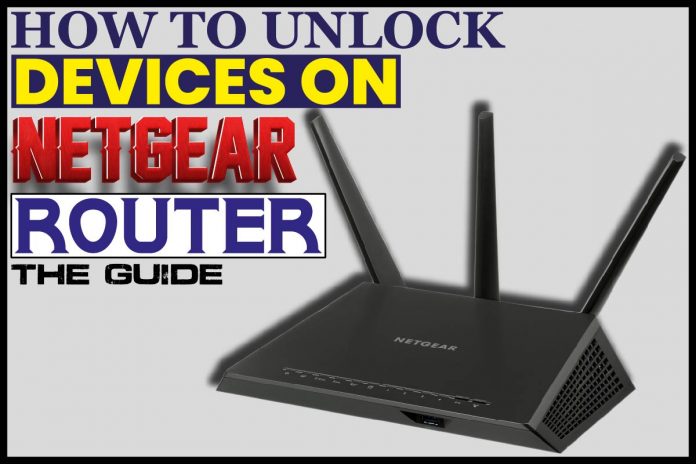Netgear is a household name in the internet industry. The company does offer quality internet. Some of the Netgear routers rank amongst the best Wi-Fi routers overall.
I vouch for the Netgear routers for anyone who needs a powerful internet connection. It will not disappoint, and you’ll be able to stream your music and videos comfortably. For sure, it does improve the situation.
However, if you are reading this article, I’m certain you do own a Netgear router. For some reason, you might have locked a device out of your Netgear router, and you find it tricky to unlock.
Do not worry. We got you covered. Here is a guide on how you can unlock devices on your Netgear router. So let’s get back to the question.
How to Unlock Devices on Netgear Router
In most Netgear routers, the users do block and unblock devices from connecting to the router’s internet from “access control.”
The process is not tricky, but you can surely forget. In this section, we have given the steps that you need to follow to unlock devices.
How to Setup “Access Control”
Firstly, you need to log in to your router, and this can be done from a browser.
- Launch any web browser. It can be from your computer or mobile phone. The device you use should be connected to the network of the router.
- Enter the router’s IP address. You’ll be redirected to a login window. Enter your login credentials. These are the username and password. Note that the login credentials are sensitive. The user name is the admin.
- After logging in successfully, the basic home page will display. Go to advanced settings. While on the setting, open “security” then “Access Control.”
- Click on the check box of “Turn on Access Control.” Not that you must check the box before specifying the access rule. You will see two buttons, “Allow” and “Block.”
When the check box is cleared, all the unlocked devices have permission to access the network internet.
You can also view all the devices that are allowed or blocked. You’ll see the list of all the devices, both blocked and allowed. You then click on the specific device that you wish to allow or block and apply the setting.
The Best Netgear Routers
Netgear was the first company to develop the fastest wireless router. By first, I mean fastest in the whole world.
Their innovative routers are a legacy in the modern and wireless routers industry. Today most homes require devices that are strong and can offer steady Wi-Fi connections.
The Netgear routers are the best solution available. Many clients are buying and installing them. Here are some of the best-selling Netgear routers.
Netgear Nighthawk X4s D7800
This router model has the capability of delivering Wi-Fi to several devices at faster speeds. Plus, it packs great features.
It has a powerful processor, which guarantees you better performance. You can therefore stream and game comfortably. It contains twin USB ports that allow you to store data externally.
The gigabit Ethernet WAN port offers options. You can use Ethernet for devices that do not support Wi-Fi. You can also manage your whole network system from the router.
Netgear Nighthawk AX8
It’s a dual-band wireless router. Suppose you love fancy looking devices, then this model the perfect choice for you. The router looks extremely cool.
It offers ultra-fast wireless connection speeds meaning it can connect several devices without affecting the speed. This model has various solid features.
Its channel support is up to 160MHz. The gigabit speed is only for compatible laptops and mobile devices.
It’s equipped with a powerful processor of 64bit 1.8GHz.
The gigabit ports are six, meaning you can connect additional wired devices. The Nighthawk App allows you to easily set up the router and manage it from any place.
The modem automatically updates its firmware. You won’t have the pressure of having to check for available updates and actualizing them.
It also works with google assistant and Alexa. You can therefore command your Wi-Fi using voice commands.
Netgear Nighthawk R8000
The model is a breakthrough. I can say there’s no other modem that equals it. It can support all the devices in your home. That includes TVs, laptops, tablets, mobile phones and many more.
It offers a great and fast Wi-Fi speed of up to 3.2 Gbps. Its tri-band Wi-Fi feature will allow you to connect several devices. It pushes Wi-Fi to the maximum range with its six high-performance antennas.
The dual-core processor increases performance, and you can comfortably stream and game. In addition to the many listed features, this model has a USB 3.0 port and beamforming.
How To Choose A Wireless Router
Selecting a router that offers reliable and fast Wi-Fi connectivity is not an easy task. Not forgetting it should also have excellent coverage capability. It’s even more difficult for beginners.
The manufactures complicated stuff by using lots of acronyms while marketing. Also, the product name does not tell more about the features of the wireless router.
In this section, we have highlighted what you need to look for when purchasing a wireless router. It should fit your budget and needs.
It Should Be Dual-Band Or More.
The single band routers are outdated. So, when making a purchase, always confirm the band capabilities. Choose a router that offers dual-band or more.
Dual-band means that the router can offer wireless signals on two frequencies. In tri-band or more, it provides three frequencies or more.
In dual-band or more, you will get different frequencies like 2.4GHz, for older wireless standards such as Wi-Fi 4. While the second and third frequencies always support newer ones such as Wi-Fi 6.
The good thing with 2.4GHz is that it works with older devices plus covers a massive area. However, it’s quite slow.
If you are using it in office buildings and apartments where many people use it, congestion becomes an issue.
The dual-band and tri-band routers offer signals on the 5GHz frequency. It’s quite faster and supports modern standards.
Congestion is not an issue since the modern standards coverage is not large. If you need a router that will offer a faster wireless network in your home, go for a dual-band or tri-band wireless router.
Its Processor Should Be Multicore And A RAM Of At Least 128MB
The router’s hardware is an important aspect. The most important hardware features are RAM size and the processor.
People do use Wi-Fi for various purposes. These include things like streaming, gaming, data transfer, making downloads and much more.
For effectiveness and efficiency, we need a router that has great processing power. The next time you purchase a router, check whether it has a quad-core, dual-core or single-core processor and the frequency.
If you want a faster network, do not go for routers that have a single-core processor. A router with dual-core processors or above is great since they can deal with a greater load of data and clients.
For example, a processor running at 900MHz is less powerful compared to one running at 1.2GHz. Meaning, the bigger the processor is, the better the performance of the router.
Router Speed
You can verify the router speed online. Do not only rely on the information written in the packaging. The specifications on the packaging only offer you theoretical figures.
After buying the router, you realize that the speed in the packaging is not the real one you get when using it.
It’s good to always read through the various reviews that other buyers and specialists have given. You can find such reviews from amazon and other online platforms.
For example, several publications use different routers to determine the speed of the routers they are testing. However, the information can be biased because they want certain manufacturers’ products to look good.
Check Out For The Smartphone App
Long ago, routers could only be updated through the web browser. You can only do this through a computer that is connected to the network. The process of accessing the firmware through a web browser can be intimidating.
However, if you need convenience, you should go for routers that come with a smartphone app. Such routers are easy to manage and configure, plus you can do the configurations from any place.
Conclusion
Managing a router can be quite tricky. It becomes even more challenging when dealing with complex features like unlocking or locking devices.
In this article, we have tried as much as we can to explain the steps of unlocking devices on Netgear. I can assure you it’s not as complicated as it sounds. It’s something that can be done in minutes.
But before anything, you’ll need to have your login credentials to access your router. I hope you do remember the login credentials. In case you do not have them, there are several solutions.
You May Like These Articles As Well:
Is 200mbps Good For Gaming? Check Out The Response
Why Does My FPS Drop When I Unplug My Laptop? All You Need To Know About FPS