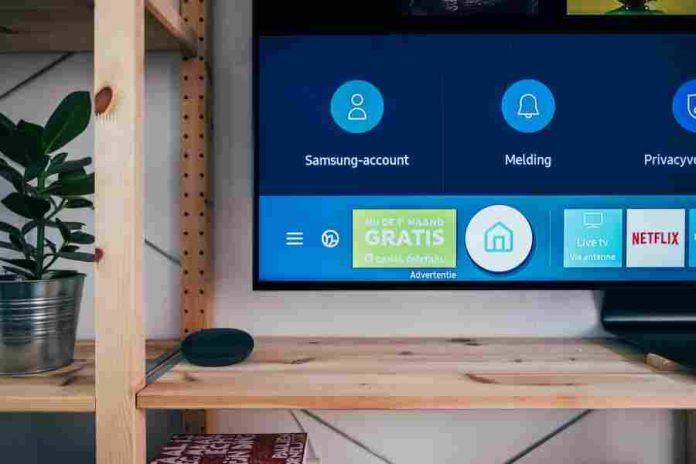Samsung TVs are a fantastic choice for most people, but some owners may wonder, why does my Samsung TV keep disconnecting from Wi-Fi?
This is an otherwise dependable TV brand, and you might think the disconnection is a big deal or an indication of a significant issue.
So what causes these connectivity issues, and how can you get around them? This article will give details on Samsung TVs and tips to help you optimize your systems for the best operation. Let us get to the facts and find out more;
Why Does My Samsung TV Keep Disconnecting From Wi-Fi?
Samsung TVs are reliable for the most part, but some issues might be causing them to disconnect from your Wi-Fi.
This can be annoying, especially when you are watching something important, so we need to figure out what the problem is.
- Wi-Fi signal strength. Constant disconnections can result from a weak Wi-Fi signal. Ensure there are no physical barriers between your TV and the Wi-Fi router and that they are both within range of each other. To increase the signal strength, think about moving the router closer to the TV or utilizing a Wi-Fi extender.
- Network congestion. Your TV may become disconnected if your Wi-Fi network is overloaded with numerous devices consuming a lot of bandwidth. To see whether it helps stabilize the connection, try disconnecting or reducing the use of other devices on the network.
- Software update. Issues with Wi-Fi connectivity occasionally result from outdated software on your TV. See if your Samsung TV has any accessible firmware upgrades, then install them. The TV’s settings menu or the Samsung support website can typically be used to perform the update.
- Problems with the router. On occasion, the issue may be with your Wi-Fi router. To restore the connection, restart your router and TV simultaneously. You should solve the problem or replace the router.
- Network settings. Verify that the network settings on your TV are appropriately adjusted. Verify your Wi-Fi password a second time because an incorrect one may result in frequent disconnections. Instead of utilizing DHCP, try manually allocating an IP address to your TV.
- Interference. Other electronic equipment, such as cordless phones, microwaves, or nearby Wi-Fi networks, can interfere with the Wi-Fi signal and cause it to be disrupted. Keep your TV away from such gadgets, and consider switching your router’s Wi-Fi channel to a less congested one.
How Can I Prevent My Samsung From Disconnecting From Wi-Fi?
Now that you know the source of the problem, it is time to find some possible solutions. Troubleshoot your system to understand what the specifics are, then try one of the following fixes to help with the problem;
- Boost Wi-Fi signal strength. Make sure your TV is within your Wi-Fi router’s ideal range. Put the router in a prominent spot unobstructed by physical objects and far from anything that might interfere. If necessary, think about using a Wi-Fi extension.
- Update firmware. Consistently check your Samsung TV for firmware upgrades. Frequently, these upgrades come with enhancements and bug fixes that can improve Wi-Fi connectivity. Install any available updates by adhering to Samsung’s guidelines.
- Use a stable Wi-Fi channel. Access your router’s settings and switch to a less crowded Wi-Fi channel if you suffer interference from nearby networks. Your Wi-Fi connection’s stability may be improved by doing this.
- Assign a static IP address. In your router’s settings, manually assign your TV a static IP address rather than relying on DHCP (Dynamic Host Configuration Protocol) to assign IP addresses. This prevents disconnection and guarantees that your TV always uses the same IP address.
- Decrease network congestion. Limit the quantity of Wi-Fi-enabled devices you have, especially those that use a lot of bandwidth. Put your TV’s connection first and refrain from using other gadgets heavily simultaneously.
- Modify power settings. Some Samsung TVs feature Wi-Fi connectivity-affecting power-saving options. Access the TV’s settings menu to set up certain power-saving features for a reliable network connection.
- Periodically power cycle your TV and Wi-Fi router. Power cycle your TV and Wi-Fi router. It may be possible to fix momentary hiccups and keep a steady connection by turning them off, waiting a short while, and then turning them back on.
- Secure Wi-Fi network. Make sure your Wi-Fi network is secured with a strong password. This prevents unwanted access and aids in keeping your Samsung TV’s connection steady.
- Monitor interference. Keep in mind that other electronic devices nearby may interfere with Wi-Fi transmissions. Avoid placing your TV close to appliances with Bluetooth, microwaves, or cordless phones.
What Is The Optimal Wi-Fi Connection Speed To Use For A Samsung TV?
The Samsung TV model and the wireless standards it supports will determine the best Wi-Fi speed.
Generally, a minimum Wi-Fi speed of 10 Mbps is advised for standard definition (SD) material, 25 Mbps for high definition (HD), and 50 Mbps or more for 4K Ultra HD content to provide smooth streaming and an overall positive experience.
The necessary speed, however, can vary depending on the streaming service or application, the complexity of the information streaming, and the number of devices sharing the Wi-Fi network.
It is crucial to keep in mind that these are only general guidelines. It’s recommended to have a Wi-Fi connection with a faster speed than the minimum requirements to ensure optimal performance.
As a result, streaming is more reliable, information loads more quickly, and smart TV features function more effectively.
Consider choosing a faster internet plan with greater speeds if you intend to stream high-quality or 4K content to satisfy the needs of high-resolution streaming and to act as a buffer for potential variations.
It’s essential to remember that even if you have a high speed internet plan, network congestion, physical obstructions, interference from other devices, and distance from the router can all impact the Wi-Fi speed your Samsung TV experiences.
For the best experience on your Samsung TV, it is essential to have a stable and dependable Wi-Fi connection with constant signal strength and speed.
What Are The Benefits Of Using A Samsung TV Over Wi-Fi?
Undoubtedly, Samsung is among the best and most reliable brands for TVs and other electronics. As we go into the age of streaming, you need to evaluate if Samsung is the best choice for you. So what advantages do you get?
- Convenient wireless connection. You can wirelessly connect your Samsung TV to your home network without the use of physical wires, thanks to Wi-Fi connectivity. This reduces cable clutter and offers more placement freedom for TVs.
- Online content view. Wi-Fi connectivity lets you view various online content on your Samsung TV. You can view videos on YouTube, surf the internet, use smart home apps, and stream movies and TV shows from well-known streaming services like Netflix, Hulu, or Disney+.
- Smart TV functionality. You may utilize social media sites, play games, download apps from the Samsung App Store, and access a variety of entertainment alternatives through smart TV interfaces.
- Screen mirroring. Wi-Fi connectivity makes screen mirroring possible and lets you wirelessly display content from mobile devices like smartphones or tablets on your Samsung TV. Sharing images, moving pictures, presentations, or even your device’s screen to a bigger audience is made possible by this capability.
- Firmware upgrades and smart hub improvements. Samsung regularly releases firmware upgrades to enhance their Smart TVs’ functionality, reliability, and features.
- You may quickly download and install these updates if your TV has Wi-Fi connectivity, keeping it current with the most recent upgrades and advancements.
- Smart home device interaction. Your Samsung TV’s Wi-Fi connectivity enables smooth interaction with other smart home systems and appliances. Virtual assistants like Amazon Alexa or Google Assistant provide voice control of TVs, and you can even combine your TV with a smart home hub for centralized management.
- Streaming and gaming. Netflix, Amazon Prime Video, and Apple TV+ all offer smooth HD content streaming when you have a strong Wi-Fi connection. Additionally, many Samsung TVs have gaming features that let you stream games or engage in low-latency online multiplayer gaming over Wi-Fi.
- The convenience of configuration and Setup. Setting up a Samsung TV over Wi-Fi usually is simple. You may connect to your Wi-Fi network, set up passwords, and configure network settings using the TV’s user interface.
By doing so, complicated cable connections are not required, and the setup procedure is easier to utilize.
Conclusion
You now understand why your Samsung TV keeps disconnecting from Wi-Fi, and you have all the necessary information to prevent it from happening. A stable internet connection is crucial to stream HD content on any TV.
Streaming platforms like Netflix are creating more content; therefore, you must put yourself in the best position to take it in. Samsung is one of the best TV brands, and with the proper maintenance and connections, you will have the best watching experience.