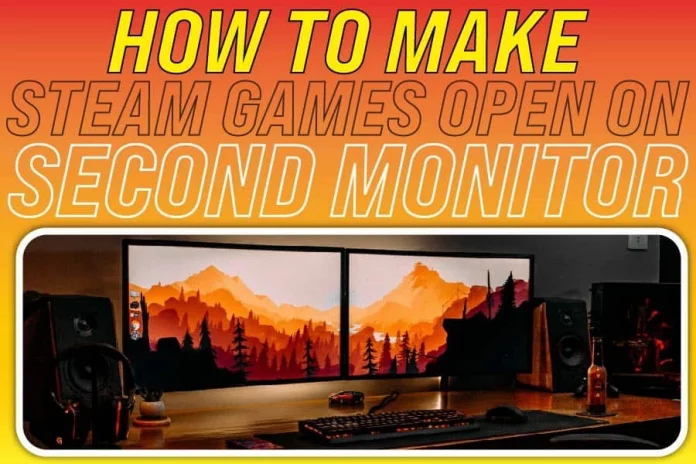Steam has proven to be the best platform for gamers due to its superb gaming services. It is a reliable platform where you can buy, sell and store games. The good thing is that you can play steam games on any computer. If you want to use steam, you will have to download the steam app on your computer.
Playing steam games on your primary monitor can be fun. However, you will have a better experience if you use a second monitor. In today’s world, the multi-monitor configuration has become popular, especially among gamers. Opening steam games on the second monitor will give you more concentration while playing. Therefore, it would help to know how you can open steam games on a second monitor.
How To Make Steam Games Open On A Second Monitor
If you want to have the best experience, you should open steam games on a second monitor. You can use different ways to make steam games open on a second monitor. One way is by using the projector mode, which is simple and effective to use. Another way you can also open steam games on the second monitor is by switching the primary and secondary monitors.
Methods To Make Steam Games Open On The Second Monitor
The following are some of the ways you can make steam games open on the second monitor.
By Using The Window Mode
Most recent games nowadays use the full-screen mode while you are playing them. Therefore, the GPU system provides these games with a devoted stage to run on your primary monitor. If the developer has allowed it, you can open your steam games on the second monitor using the window mode. Most games now support a windowed mode, boardless window mode, and full-screen windowed mode.
The good thing is that making steam games open on the second monitor using the window mode method is easy. The first thing you will do is press the ALT and the enter button simultaneously while the game is running. Once you do that, the window mode will open.
The next thing you will do is to drag and drop the game screen on the second monitor. Afterwards, you will then enable the full-screen mode again and enjoy the game on the second monitor.
In addition, you can check if the game settings of the running game have a window mode alternative. Some users comment that they press the window key once they open their game on their primary monitor. By doing so, it allows all the currently opened windows. Afterwards, they move the gaming window to the second monitor and enjoy it there.
By Switching The Primary And Secondary Monitor
Using this method can be an intriguing, convenient and straightforward answer to all your gaming needs. Before moving to the settings section, you should ensure that you connect your second screen using a USB. Once you connect your second screen to your PC, you will open the control panel.
You will then go to the display settings and move to the section displaying the number of connected displays. From the icons of the two monitors, you will click on the image of the monitor you want as your primary display. Finally, you will mark the box showing “Make this my main display” and press apply. Once you finish this process, you will have switched from your primary screen to your secondary.
If your second monitor does not show in the display section, click “Detect” to troubleshoot the problem. If still, your second screen is not showing, check your USB connection.
By Using The Projector Mode
Duel display users use this method less. However, it is effective in many cases, and it is simple to use. What you will do is press the “Projection screen Only” button in the PC configurations. Once you do that, you will click the windows and the P icons simultaneously on your computer desktop.
You will then select “projector only” from the drop-down menu. After doing this, your original monitor wi become empty. The game will continue to run on your second screen. If you want to restore to the initial screen setup, you will repeat the same process.
How To Get Free Games On Steam
steam is among the most prominent platforms where developers sell their games to gamers. Steam can sell thousands of games in a day. Despite having thousands of games that you can buy, you can also find a few for free. Here is how you can get free games on steam.
Getting Free Games From The Official Steam Store
The official steam store offers users free games. However, these free games are of different categories. You can find free games that are entirely free. You will download them for free and get access to all of their content for free.
However, the most that you will find are free-to-play games. It implies that you will play them for free, but you will pay for downloadable content. In others, you will find that you will play for free, but you will reach a level where you cannot pass unless you pay.
Moreover, steam also provides users with users. You may find that other games may have price reductions while others may be free for a limited time. Here is how you can check out the latest and greatest free games on the Steam store.
- You will open your steam app and go to the “store” option located at the top of the window.
- You will then click on the “Games” tab in the menu bar and select “free to play.”
- Once you click on the “free to play” option, you will scroll through the free and free-to-play games. Once you find the ones you want, add them to your library and download them.
When choosing the free games, be cautious of the low-quality games. Therefore ensure you first check the games’ reviews to know if the game is worth your time.
Best Monitors To Play Fighting Steam Games
Most gamers have a preference for playing fighting and action games. If you are one of them, you will need the best monitors for fighting games. These monitors provide high resolution and a faster frame rate to give players a life-like gaming experience. The following are some of the best monitors you can choose to play your fighting games.
Aoc Cq32g1 31.5″ Curved Frameless Gaming Monitor
The monitor has a curved screen, red accents on the bottom bezel, and a stand designed for gaming. It allows you to arrange things in front of the monitor so that no space in terms of ergonomics goes to waste. Moreover, the stand contains a quick-release button if you want to attach it to a VESA plate.
In addition, there is a little slot on the backside where the cables can be tucked away. If you want to use multiple monitors, the borders are pretty thin, which is ideal. While the colours in the Game mode are true, they have a warmer hue. Even so, the dark images are overly gloomy, while the brilliant moments are excessively dazzling. There are a few minor issues, but the colors are nearly flawless, making it ideal for gaming.
Benq 24 Inch IPS Monitor
It is hard to beat the BenQ 24″ IPS display if you’re a serious gamer. It’s a beautiful monitor for gaming and office use because of its low price. It has eye-care technologies and features that allow you to play without tiring your eyes for long periods.
A vital feature of the BenQ 24″ IPS is its unique brightness intelligence technology. It adjusts the screen brightness automatically according to the ambient light level. Moreover, it features an impressive pixel density and a 1920×1080 resolution for crystal-clear images.
Msi Full Hd Non-Glare 24″ Gaming Curved Monitor
With a 3000:1 static contrast ratio, the vertical alignment panel (VA) can produce deeper blacks than IPS and TN displays. Moreover, It also enhances the clarity of shadow details. In addition, the 178-degree viewing angle ensures no color or contrast shifts when seen from various viewing angles. Hardcore gamers won’t have any issues with the input lag, which is less than 5ms.
It has a 144Hz refresh rate that makes players enjoy fast-paced multiplayer gaming. The high refresh rate makes the gameplay more exciting and engaging. Moreover, it also you an advantage over your opponents who use ordinary monitors because your image refreshes twice as fast. Due to their 1500R curvature and narrow bezels, these monitors are perfect for multi-monitor use.
How Do You Sort The Problem With Screen Viewing On The Second Monitor?
One issue that you may face is having trouble with having a full-screen view on the second monitor. If you have this issue, the first thing is to ensure that you set your scaling to 100%. Moreover, you can change the resolution from the “Advanced Display settings.”
Conclusion
Steam provides gamers with a variety of enjoyable games. Moreover, You can also get free steam games and play them. Playing your steam games on your primary monitor is enjoyable. However, playing steam games on a secondary USB-powered monitor will bring a better gaming experience.
Therefore, it is essential to know how you can make steam games open on a second monitor. Moreover, you should also know which monitor will best suit your gaming needs.
You May Like These Articles As Well:
Why Does Steam Always Update: Everything You Need To Know About Steam Updates
How Often Should You Change Liquid Cooling PC? Things You Should Know About Liquid Cooling PC