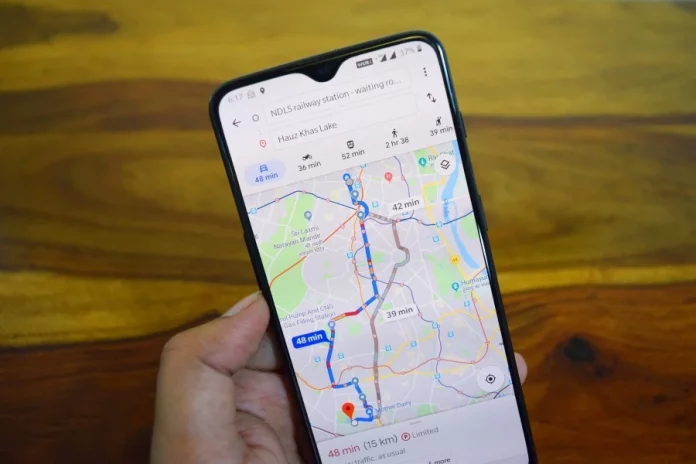Google Map comes with a pre-determined estimate for average walking speed for humans, but it does not consider your walking conditions. For instance, Google Maps doesn’t care whether you walk on the footpath or the road, and it does not make any adjustment for the distance traveled. Google map will make a slight adjustment for travel on the slope, and it decreases its measurement for uphill while increasing its measurements for downhill travel.
So, How Fast Does Google Maps Assumes I Walk
Google Maps assumes that an average human walks at 4.5km/hour or 3 miles/hour.
How To Use The Detailed Walking Direction
There is a new feature added by Google in its Google Map update, and this feature is ideal for better walking directions for those moving on foot. The new feature is referred to as the Detailed voice guidance, and it was primarily made for users suffering from visual impairments, but everyone can benefit from it.
The feature is more useful when you move around in unfamiliar places. With the detailed walking direction, you can use audio directions to move from one place to another while your smartphone remains in your pocket. With this feature, you don’t have to watch your screen phone all the time.
There will be a clearly-defined walk times estimation alongside the total distance to be covered even before you begin the walk with the feature. The feature will also alert you when you approach a busy street and intersections ahead. The feature will also notify you how long until you make the next turn and the next cardinal direction to take.
To enable the detailed voice guidance on Google Maps, click on the Google Maps application already installed on your smartphone. Click on the three horizontally-stacked lines on the Google Map homepage near the search bar near the side menu.
Scroll to the middle of the page, click on Settings, and then scroll a little down again and click on the navigation settings. At the bottom of the walking directions menu of Google Map, You will find the detailed voice guidance, turn this on, and you will start using the feature.
Now that you have launched the waling direction on your Google map, the next step is to use the feature. Go to Google maps or use any web browser to access Google Maps. You can also use your web browser for this purpose.
The next step is to discover your destination via the search box on the top left corner of the Google Maps home page. Type your destination address in the search box, and you will see a drop-down menu of results. Click on your destination, and then Google Maps will draw your location on the screen, making it easier to follow through.
The next step is to discover your starting point by returning to the upper left corner of the home page, and you will see the set destination displayed here. Click on the directions options besides the displayed destination, and a new box will appear where you can put your starting location. The Google map will expand to display the routes from your current location to your final destination.
You need to select walking as your mode of transportation since you plan to walk to your destination. Look at the toolbar and then click on the pedestrian icon in the upper-left corner. You will notice the routes already displayed will slightly change to accommodate your mode of transport.
You may have several route options; hence you should pay attention to the best routes to help you reach your final destination. Each of the routes will come with its duration and distance, which you can compare. Keep in mind that Google Maps will color the shortest route to help you make the right choice.
If you don’t want to use the shortest route suggested by Google Maps, you can choose from other options. Click on the detailed link on the selected route, and then you can change or expand the map for street directions from the upper-left corner on the Google Maps page. The street direction will guide you from your starting point to the destination. Keep in mind that each step displayed will provide adequate information on which street you should be on and the distance you must walk.
Answers To Frequently Asked Questions And Google Maps And Speed Calculation
The following are answers to some of the most frequently asked questions about Google Maps;
1. Can I Change my Walking Speed on Google Maps?
No, you can’t customize your walking speed on Google Maps; you can, however, adjust the expected trip duration when you know how much faster or slower you are than the average human.
2. How do I Measure Distance Covered on Google Maps?
To measure the distance covered, you need to open your Google Maps app or go to the site on your browser. You have to right-click on your beginning point and then click on measure distance. Click on the surface of the map to enable you to create a path on your route that you can measure. Drag by clicking and holding to the starting point and drag along the path to move it.
3. What Things Do Google Maps Don’t Consider in Its Measurements?
Irrespective of your walk journey, Google Maps doesn’t take into consideration certain things. For instance, Google Maps wouldn’t take into consideration the stoppage time to rest and take water breaks. It doesn’t take into consideration the total time you spend checking directions. Interestingly, Google Maps will use the average stoppage period for checking traffic lights, rail crossings, and some other standard stoppages. Fortunately, Google Maps will allow you to enter stops so you can have more accurate destination time reports.
4. Are Google Maps Cycling Time Measurements Accurate?
Google Maps cycling time measurements cannot be described as accurate because of the way total time is estimated. Intersection delays and on-route times, for instance, may not be counted or removed from the total time taken to complete a bike riding session. Google Maps will consider the off-road bike trails, and these will be considered much quicker relative to the on-road bike routes.
5. Will Google Maps Track Your Speed?
If you walk briskly for about 30 minutes, you will cover between 1.5 and 2.0 miles. The availability of a speedometer on your Google Maps will let you know how fast or slow you are driving, but the speedometers displayed on Google Maps for walking are only for informational purposes only. This means that Google Maps will not give your exact speed.
For a 2-hour walk with brisk space, you will likely cover between 6 and 8 miles. With the average person walking about 3 miles an hour, you may end up covering up to 4 miles per hour with a brisk walk.
6. How Do Google Maps Detect I am Walking or Biking?
Google Maps use complex technology to detect movements. For instance, The Maps rely on gyro sensors and accelerometers to track movements like walking and biking.
7. Will Google Maps Adjust to Your Speed?
Google Maps can now work with smartphones’ GPS data to work out estimates on movement and traffic speed in real-time. This GPS data will tell Google Maps to create an estimate by reducing the average speed in its calculations, especially in high traffic situations. Google Maps will then increase the average speed when the traffic is low, and conditions are clearer.
7. How Accurate Could the Google Maps Get?
Google Maps rely on satellite connectivity to detect your location, and that should extend to up to 20 meters. The accuracy of the GPS connected to Google Maps may reduce when you are inside buildings; W-Fi connectivity may be of more help than the satellite, while your mobile data can be accurate for a few thousand miles.
8. How do I find My Exact Distance on Google Maps?
To find your exact distance on Google Maps, tap and hold down anywhere on the map, and a red pin will appear where you press down. At the bottom of the red pin, tap the name, and the place’s page will show up. Scroll down and then click on measure the distance, and it will be displayed.
Conclusion
When it comes to the speed that Google uses in measuring your walk speed, the average measurement takes prominence. There are some tips and ideas that can help you have more accurate measurements on Google Maps. You may want to reduce your number of stoppages so that you can have more straight measurements, with results that will be very near accuracies. Google Maps rely on satellite connectivity and sometimes your Wi-Fi and mobile data, especially when you are in a building or any other enclosed place like the underground. It would be best if you also considered updating your Google Maps when necessary because Google includes updates that make the Maps more efficient.