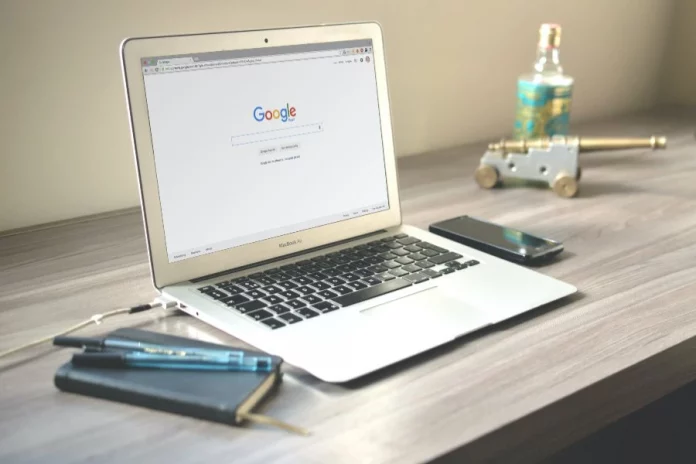Teachers and other users of Google forms can do many things with its unique features. Since students always come up with different ways of cheating to get better grades in tests and exams, teachers must also find ways to stop such. Many Google forms users often wonder if they have limited features in curtailing cheating in any form. Though the forms can allow you to create content and manage feedbacks, they still have their limitations.
So, Can Google Forms Detect Cheating?
No, Google forms don’t come with the capabilities to detect cheating, but they offer some features that can help fight to cheat.
How Do Students Try To Cheat On Google Forms?
Students have numerous ways through which they try to cheat on Google forms; for instance, they can quickly open a tab to look for answers to quizzes over the internet. Some students may preview the Google forms before a class and get feedback on selected answers. Some students may decide to send questions on Google forms to their friends who can provide answers. Once students get answers to questions on Google forms, they have a feature where they can share such with their friends.
Some students can take screenshots of Google forms questions and send them to friends; some may navigate to the HTML source page of such questions to view the answers to the questions- the tech-savvy students mainly use this particular cheating option. Sometimes, students may look at their friends’ screens to find answers to questions, and in some cases, they can right-click on some of the words of the questions to check the spellings and definitions.
Once they discover answers to questions on Google forms, cheating students decide to share answers with their classmates during their passing time.
Google Forms- Getting Started And Creating Your First Quiz
You may want to sign up for a Google account if you don’t have one already, then you can go to the G Drive, where you can create Google forms.
To create a new Google form, you need to click on the New image and then select More, and from there, you can pick your form format. You may click on the link for forms if you want more Google form template options.
You can go for the blank form or a pre-loaded form option which is even better for beginner users to get used to the form creation. The options you will see here include quizzes, assessments, and worksheets. If you have already signed up for a classroom, your user interface may look different because features like your school department may appear.
The quiz feature is one of the most straightforward ways of using the Google forms feature. All you have to do is create that new form and then choose the blank quiz option from the available templates. You can title your quiz and give it a short description for easy identity. From here, you can use the drop-down menu to choose the answer style; for instance, you can opt for the multiple-choice answer option.
Once you set up the answer style, the next step is to set up the question, and below the question style, you can set up the answer style, which could be a write-in option. You may also add the answer feedback, such as the one that marks answers immediately and give the correct answer.
Suggested Ways To Stop Cheating On Google Forms
There are some expert ways of stopping cheating on Google forms, and they include the following;
1. Shuffle the Google Forms Answer Choices to Block Students from Getting Answers on Screen
This strategy is perfect for multiple-choice questions. To use this technique and prevent cheating on Google forms, click on the Snowman feature located at the bottom-right corner of the screen, then click on the shuffle order option, and this feature will randomize the Google forms question orders. No two students will have the same question orders with this strategy, especially for multiple-choice questions.
Shuffling the answer choices will make it extremely difficult for screen onlookers to copy answers directly from other students on Google forms. Keep in mind that Google forms provide shuffle order features but using it often can lead to some issues; that is why shuffling answers is recommended more than shuffling questions.
2. Block Assessment Previews with Page Sections
Another way of preventing cheating on Google forms is to add sections to the questions. This may become a necessity, especially if you post the quiz on Google classroom and to all sections earlier in the day.
You may even add a password to make this process even much stronger. One of the easiest ways to handle this issue is to collect the students’ personal information, including names and sections. This information should be on the first page of the form and will require a password that will allow your students to access sections.
You can set up a password with the addition of short-answer posers before you use the data validation that allows you to add a number or phrase. This procedure should not be seen as 100% secure and must not be relied on to save sensitive data.
3. Create Alternative Assessment Paths by Using Page Breaks
There is no question bank feature on Google forms that can create quizzes for your students. Fortunately, you can use a branched form to create a question bank feature.
To activate this feature, you need to create multiple-choice questions that are ungraded. For instance, you can ask the student to pick a color or number. The next step is to set up three to five different sections to the quiz with the use section feature. You can also add as many questions as you can to each section.
The last step is to add a Go-to law that will direct students to another section based on the response they give to the un-graded questions you created earlier.
4. Prevent Cheating on Google Forms with Varying Questions
You can also prevent Google forms cheating by varying your questions style. You may want to consider adding video questions, sequence questions, matching questions, and passage reading.
This means you must not limit yourself with the multiple-choice questions that can leave your students guessing the answers always. When you broaden the types of questions you set, you will make it extremely difficult for the students to cheat. Varying your questions can also help you test the intelligence of your students.
Sequence questions are questions where checkbox grid quizzes type where students are asked to arrange or sequence items within a list. On the other hand, matching questions are multiple-choice questions with grid matching format; these are excellent options for testing vocabulary skills.
The reading passage question format is a type of format where you can use title and text elements or features to add some short essay questions to test students’ comprehension skills. Video questions allow you to test your students’ intelligence levels by asking them to watch a video and then asking them questions on the content they have watched. The video questions can be a great way to test students’ mathematics skills.
Image questions can be used to create questions that test students’ science, mathematics, and social interaction skills. The short answer or free-response question can be multiple-choice questions where students are allowed to provide short answers of two to three sentences to questions.
All these smart question formats will make it difficult for students to cheat because they will have a slightly different perspective, and copying the wrong answer will lead to wrong marks.
5. Use the Locked Quiz Option
The locked quiz mode is one of the features of Google forms you can use in preserving the integrity of your quiz. You can use this locked mode in conjunction with other features on Google forms that can prevent or reduce cheating to the minimum.
With the locked mode on, students will be prevented from getting answers to questions from external resources. The locked mode will disable the students’ tabs, chrome apps, extensions, and screenshots. This feature is available on the settings feature on the Google forms or when you assign a Google classroom.
A combination of two or more of the strategies highlighted below can help you maintain the high integrity of your Google form examinations.
Conclusion
Google forms may not be effective in detecting cheating; however, there are several features you can use here to minimize or stop cheating. You may want to explore all other avenues aside from the ones listed and explained and see which options you can combine to reduce the possibilities of cheating. From researches conducted on Google form features, it seems the locked quick feature has been the most effective way of stopping cheating with the use of Google forms. For other people, a combination of these features has become the most efficient way of stopping cheating.
You May Like These Articles As Well:
How To Find Out Who Sent You An Amazon Package
How To Make Steam Games Open On A Second Monitor: The Gaming World