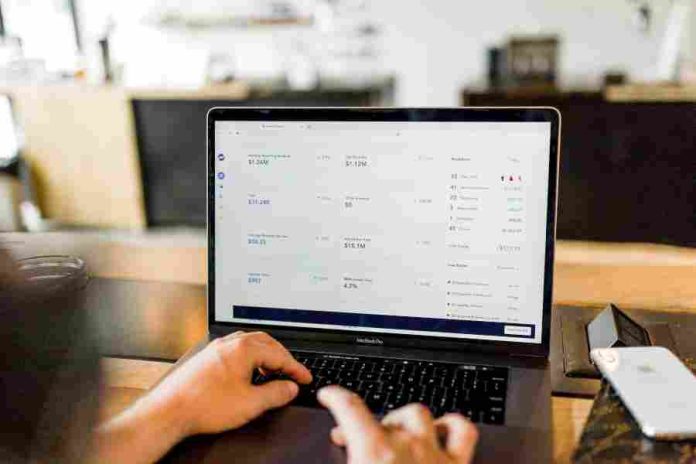Why are my Amazon emails in Spanish? If you have recently received Amazon emails in Spanish and are wondering why, you are not alone. Many Amazon users have experienced this issue and are left scratching their heads, seeking answers.
If you don’t speak and understand Spanish, this sudden switch of language can be confusing and frustrating at the same time.
With the language barrier in place, you won’t be able to read your emails, leave alone send a reply if necessary.
As it turns out, a few reasons can cause your Amazon emails to take a Spanish twist, which we’ll look at shortly. However, whatever the reason, it is important to understand why this is happening and how to resolve it.
Why Are My Amazon Emails In Spanish
Change in location
One of the most common reasons for receiving emails in Spanish is a change in your geographical location. As a global e-commerce giant, Amazon tailors its communication based on regional preferences.
If you’ve moved to a Spanish-speaking country or are traveling in such a region, Amazon’s system may detect your IP address and adjust the language of your emails accordingly.
This localized approach ensures that customers receive emails in a language they can understand, enhancing the user experience.
Solution
You can update your account’s default setting if you’ve moved to a Spanish-speaking country and wish to receive Amazon emails in your preferred language.
Log in to your Amazon account, go to the “Language Settings” or “Account Settings” section, and choose your desired language for communication to receive emails in the language you choose, regardless of your physical location.
VPN
Are you using a VPN network? If so, confirm whether it’s set in a Spanish-speaking country. As you know, VPN allows users to connect to the internet through servers in different countries.
If your VPN server is in a Spanish-speaking location, Amazon’s system might perceive your location as Spanish-speaking and send emails in Spanish.
Solution
Disconnect the VPN if you have been using it in a Spanish-speaking country or switch to a server in your preferred language region.
Email preference
Amazon allows its users to select their desired language for email communications. It is possible that during the account setup process or while configuring email preferences, you might have unintentionally chosen Spanish as your preferred language.
It could result in all your email communications from Amazon being in Spanish.
Solution
It is fairly simple. If you realize you had previously selected the wrong language preference for email communications, you can easily correct it by setting your preferred language to English.
Save the changes, and all future emails from Amazon will be in the language of your choice.
Language account settings
Within your Amazon account settings, there is an option to choose your preferred language. If you have set this preference to Spanish, you will receive all communication, including emails, in that language.
It is possible that either you changed the language settings intentionally or unintentionally.
Solution
To revert to your desired language, navigate to the account settings and select the appropriate language option.
What Language Does Amazon Support?
With millions of customers and sellers from all around the globe, Amazon supports multiple languages to offer a seamless shopping experience for everyone. Here are the languages that Amazon supports.
- English
- Spanish
- French
- German
- Arabic
- Russian
- Japanese
- Chinese (Simplified and Traditional)
- Dutch
- Turkish
- Italian
- Portuguese
- Hindi
How To Change Amazon App Language Settings
Here is how you can change and choose your preferred language on the Amazon app.
- Step 1: If you haven’t already done so, download and install the official Amazon mobile app from the Google Play Store (Android) or App Store (iOS) onto your device.
- Step 2: Open the Amazon app and log in to your Amazon account using your credentials.
- Step 3: Once logged in, locate the hamburger button (three-line menu icon) at the bottom-right corner of the screen. Tap on it to reveal a menu with various options.
- Step 4: Scroll down the menu until you reach the “Settings” section.
- Step 5: Tap on “Settings” to open a dropdown menu, then select the “Country & Language” option represented by a flag icon on the right side.
- Step 6: On the “Country/Region & Language” page, find the “Language” tab. Tap on it to access Amazon’s list of available languages.
- Step 7: Identify your preferred one in the list of available languages and tap the radio beside it. This action will automatically set your chosen language as the default for the Amazon app.
- Step 8: To complete the process, tap “Done” and return to the main page of the Amazon app. You have successfully changed the language settings in the Amazon mobile app. Now, enjoy browsing and shopping in your preferred language!
How To Change Language on Amazon (Desktop)
Here’s how you can switch language on Amazon to your preferred language.
- Step 1: Open your preferred web browser and visit the Amazon marketplace website.
- Step 2: Navigate to the top left of the page, where you will find the “Account & Lists” dropdown menu. Hover your cursor over the flag icon located there. In certain regions, the flag icon may appear as a globe icon.
- Step 3: A “Change Language” dropdown menu with a list of available languages will appear. Carefully select your preferred language by clicking the radio button next to it.
If you are accessing Amazon from countries like the US, the UK, or Canada, the default language is English. However, other region-specific Amazon sites will display the local languages of that particular country or region.
- Step 4: After selecting your desired language’s radio button, the Amazon website will automatically refresh, and you will see the entire interface in your chosen language.
How to Change Language in Amazon Prime
Amazon Prime offers its users a wide range of benefits, and for you to fully understand and benefit from it, you need to configure it to a language you understand.
- Step 1: Go to the Amazon Prime website using your preferred web browser.
- Step 2: Locate and click on the “Accounts & Lists” dropdown menu at the top-right corner of the page.
- Step 3: From the dropdown menu, select “Your Prime Membership.”
- Step 4: In the “Your Account” section, click “Language and content.”
- Step 5: A dropdown menu will appear; choose your preferred language from the options provided.
- Step 6: Save the changes by clicking the “Save” button.
Can You Have A Single Amazon Account For Different Countries?
Yes, using a single Amazon account for multiple countries is possible. However, you may need to switch between Amazon stores to access the products and services specific to each country.
When you switch to a different Amazon store, you may encounter changes in currency, language, product selection, and shipping options.
To switch to a different Amazon store, you can simply log in to your account and navigate to the site selector at the top of the page. From there, you can select the specific Amazon store for the country you wish to shop in.
You may need to provide a valid payment method for each country you wish to purchase because certain payment methods, like credit cards, may not be accepted everywhere.
So you may need to use alternative payment options such as bank transfers or Amazon gift cards. Furthermore, Amazon has varying policies and restrictions across different countries, such as product availability, taxes, shipping times, and customs duties.
Therefore, it is highly advisable to thoroughly review each Amazon store’s specific policies and restrictions before completing a purchase.
Navigating Amazon in a Different Language
If you cannot revert your Amazon language settings to English, alternative methods exist to overcome this issue.
- Use Google Translate, which allows you to translate the pages on Amazon into your preferred language. Simply copy and paste the text from the Amazon page into Google Translate and select the target language, to accurately understand the content.
- Another approach is to utilize a free VPN (virtual private network) to access Amazon in your desired language from any location or country worldwide. This allows you to bypass language restrictions and browse Amazon comfortably on your preferred language.
Conclusion
Now have the answer to why my Amazon emails are in Spanish. As seen in the article, there are a few reasons behind it, including language preference setting on your Amazon account, change in location, and use of VPN.
To solve the issue, you can change your language preferences in your account, unsubscribe from these emails or modify your preferences to receive them in English.
By taking these steps, you should be able to resolve the issue and ensure that your Amazon emails are delivered in the desired language.