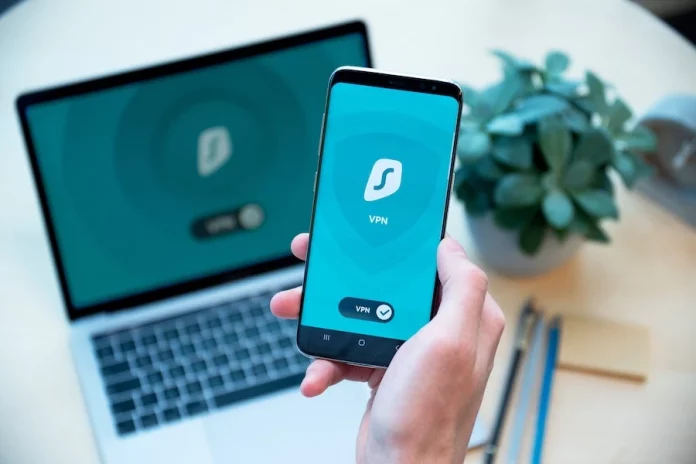Online security and privacy are all the rage right now. As hacking techniques get more sophisticated and cyber attackers become smarter, everyone is running hither and thither to find ways to protect themselves online.
Creating hard-to-remember and crack passwords (also changing them regularly), installing anti-virus software, and generally staying alert are some ways to protect your information from falling into the wrong hands. Additionally, you can use a VPN.
VPNs have risen in popularity as the ultimate solution to stay secure online and enhance privacy. Here’s more on VPNs and whether you genuinely need them for your Android device.
What is VPN?
A virtual private network or VPN is a mechanism for setting up an encrypted connection between a computer network and a computing device.
VPNs create a secure tunnel through which data is sent and received while staying off hackers’ radar. Furthermore, users’ online identity is protected by hiding IP addresses.
The different types of VPNs include remote access VPNs, site-to-site VPNs, and mobile VPNs.
The popular VPN service providers are:
- Atlas VPN
- Surfshark
- NordVPN
- Hotspot Shield
- IPVanish
It is essential to go through each provider’s features and subscription plans to make an informed decision.
Do You Need a VPN For Your Android Device?
The answer isn’t that simple, and before you start perusing VPNs for your Android device, it is critical to know what your device is already capable of.
Google’s Privacy Sandbox
Google implemented the Privacy Sandbox feature on Android devices on 16th February 2022. This initiative intends to ensure cookies become obsolete within the next few years. Instead of cookies, there will be Topics, this is a data-tracking practice that will build temporary profiles according to users’ interests. Based on these profiles, users will enjoy personalized but non-intrusive advertising and browsing experience.
The Privacy Sandbox feature is available on all Android devices and can be used in tandem with a VPN. So users can be sure of enjoying an incredibly protected and private browsing experience.
Android’s in-built VPN
Android devices come with an in-built VPN client, including several methods of manually connecting to a VPN service.
IPSec, PPTP, and L2TP/IPSec are some of those methods. So if your business uses a VPN service, you can add the service to your connection options by going to your device’s Network Settings.
Even if a friend or neighbor uses a VPN on their home network, you can join it by looking it up and signing in. This prevents the hassle of having to use a VPN application.
Although Android devices have built-in security features, these may not be enough. Let’s take Google’s Privacy Sandbox, for example. In the long run, this feature should be enough to ensure that most of your information collected during normal browsing sessions will remain safe. But if you travel a lot and work using your mobile device by connecting to public Wi-Fi networks, the Privacy Sandbox initiative cannot keep your data safe. That’s when a VPN comes in handy to ensure your data is safe and secure.
Why Do You Need a VPN?
A VPN for your Android device will let you do the following:
- Prevent your ISP from tracking your online activities so that they cannot reduce your Internet connection speed. Similarly, governments and advertisers are prevented from monitoring your online activities.
- Ensures your safety when you are connected to an unsecured public Wi-Fi network.
- Websites and everyone else are stopped from knowing your real IP address. So nobody will know your actual location.
- You can bypass censorship blocks using a VPN. Whether you want to torrent safely or stream your favorite movies while traveling as if you were at home, you can do so without any fuss. For example, watch geo-blocked content on Netflix or play games banned in your country.
Setting Up a VPN on Your Android Device
Setting up a VPN on your Android device is incredibly simple. Here are the steps:
- Download your preferred VPN and finish the installation process. You will find most VPN apps on the Google Play Store or download them from the VPN provider’s browser.
- Create an account or sign in.
- Enter VPN information by opening your device’s Settings app > Network & Internet > VPN. Tap the + icon at the top right to add the VPN and enter the information from your administrator. Tap Save.
- To connect to the VPN, navigate to Settings > Network & Internet > VPN > select the VPN you want > enter the username and password > tap Connect.
When you have finished browsing the Internet, gaming, or downloading content and want to disconnect from the VPN, you have to head to the Settings app on your device > Network & Internet > Advanced > VPN > tap Settings next to the VPN you want to disconnect > turn off that VPN. If you want to forget the VPN, tap forget that network.
If you want the VPN to always stay on, choose the Always-on VPN option by going to the Settings option next to your chosen VPN. Save your choice and enjoy secure browsing and other online activities.
Stay Safe When Using Your Android Device!
Not only your computer and laptop but also your mobile devices and tablets must be protected against cyber criminals. Hackers are always on the prowl, looking out for vulnerabilities. So don’t allow them to steal your personal and financial data.
You can install password managers to help manage complicated passwords and even run anti-virus software. But use them in tandem with a VPN.
VPNs help maintain online privacy and security, allowing users to bypass geo-restrictions and censorship blocks. Also, they hide IP addresses so that nobody can find your location. Governments, advertisers, and your ISP cannot spy on your activities when VPN is turned on, so you won’t be bombarded with unnecessary ads or become the victim of data throttling.
So if your Android device does not have a VPN, it is time to make the necessary changes. Carefully select the VPN provider and the premium plan.